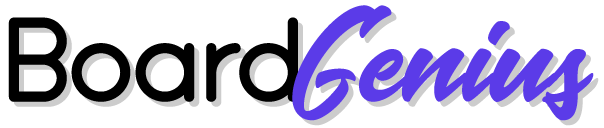Trello Tips and Tricks: Master Your Workflow
Trello's fundamental structure consists of boards, lists, and cards. Start by creating lists that represent different stages of your workflow. For instance, use "To Do," "In Progress," and "Done" lists to track tasks. Cards within these lists can contain individual tasks or items, and you can move them between lists as work progresses. Labels are a powerful way to categorize and prioritize your cards. Assign different colored labels for various task types, priorities, or departments. Use the filter feature to quickly locate cards with specific labels, ensuring you focus on what matters most. Butler, Trello's built-in automation tool, can save you time by automating repetitive tasks. Create rules, buttons, and scheduled commands to automate processes such as moving cards, adding labels, or sending notifications based on triggers. Power-Ups are Trello's way of integrating additional features and third-party apps into your boards. From calendar views to time tracking tools, explore the wide range of Power-Ups available to enhance your Trello experience. Popular Power-Ups include Google Drive, Slack, and Jira. Effective collaboration is key to project success. Invite team members to your Trello board, assign tasks to specific individuals, and use @mentions in card comments to communicate directly. Trello's activity feed keeps everyone informed about recent updates and changes. Speed up your workflow with Trello's keyboard shortcuts. For example, press 'N' to create a new card, 'C' to archive a card, and 'F' to open the filter menu. Familiarizing yourself with these shortcuts can significantly reduce the time spent navigating your boards. Trello's integration capabilities allow you to connect with other tools you already use. Sync Trello with tools like Slack, Google Calendar, and GitHub to create a seamless workflow. These integrations ensure all your tools work together harmoniously, providing a comprehensive project management solution. Stay productive on the go with Trello's mobile app. The app offers the same functionality as the desktop version, allowing you to manage tasks, update cards, and communicate with team members from your mobile device. Enable push notifications to stay informed about important updates. Ensure you never lose important data by regularly backing up your Trello boards. Use third-party services like Trello Backup or automated solutions to export your boards and cards. Regular backups provide peace of mind and data security. Take advantage of Trello's advanced card features to add more detail and functionality to your tasks. Attach files, create checklists, set due dates, and add custom fields to tailor cards to your specific needs. These features help ensure all necessary information is easily accessible within each card.Organize with Lists and Cards
Utilize Labels and Filters
Automate with Butler
Use Power-Ups
Collaborate Effectively
Keyboard Shortcuts
Integrate with Other Tools
Mobile Optimization
Backup Your Boards
Advanced Card Features