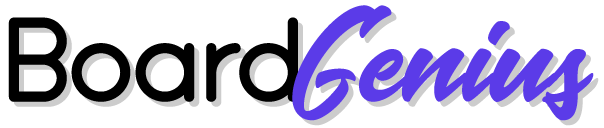Effortless Jira and Github Integration: Sync Tickets and Issues Automatically
 This guide demonstrates how to synchronize tickets between Jira and GitHub projects automatically. This process helps streamline project management, keep stakeholders updated on project progress, and save time for you and your team. Additionally, you can apply this method to sync tickets between other applications such as Trello, Asana, and more.
This guide demonstrates how to synchronize tickets between Jira and GitHub projects automatically. This process helps streamline project management, keep stakeholders updated on project progress, and save time for you and your team. Additionally, you can apply this method to sync tickets between other applications such as Trello, Asana, and more.
Benefits of Syncing Jira and GitHub
Integrating these platforms through Board Genius eliminates the need for frequent switching between tools, saving your team time. Team members can use their preferred tool while accessing all project information and status in one place. Project managers can track overall progress in Jira, while the engineering team can manage requests in GitHub as usual.Step-by-Step Instructions
Step 1.
Sign up for a free trial of Board Genius or log in to your existing account.Step 2.
Navigate to "New Sync" in the menu.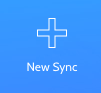
Step 3.
You should see a dialog where you select which tool you want to sync from. Go ahead and click Jira.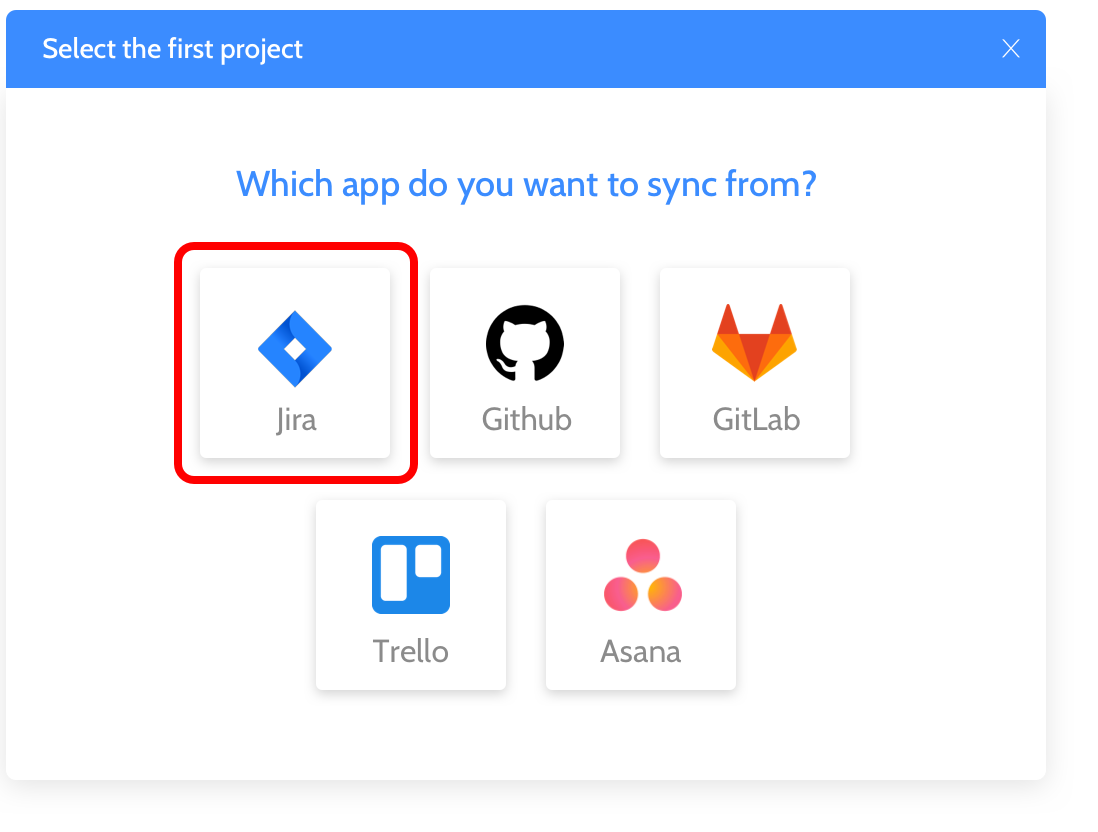
Step 4.
Next, you will encounter Jira's authorization screen. This screen allows Board Genius to scan and sync your project's issues. Ensure to select the correct Jira instance if you have access to more than one.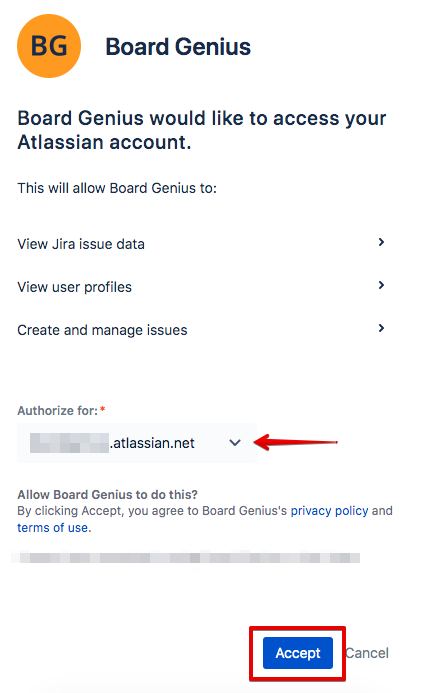
Step 5.
Choose the Jira project you want to sync from.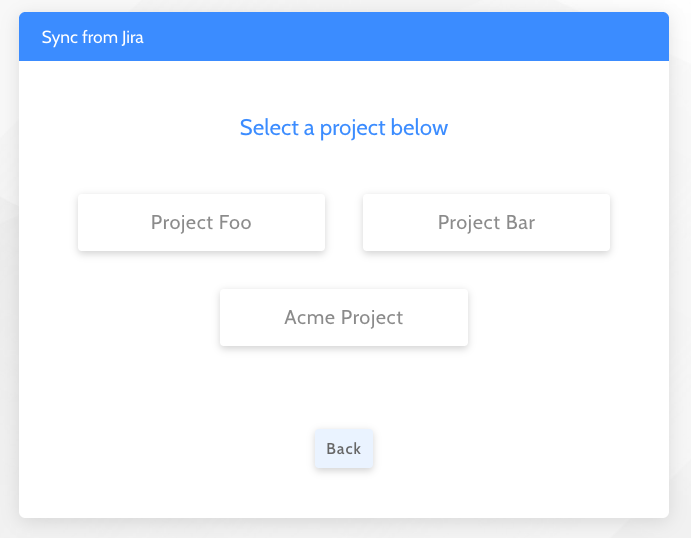
Step 6.
You'll see a dialog prompting you to select the tool you want to sync with. Choose Github.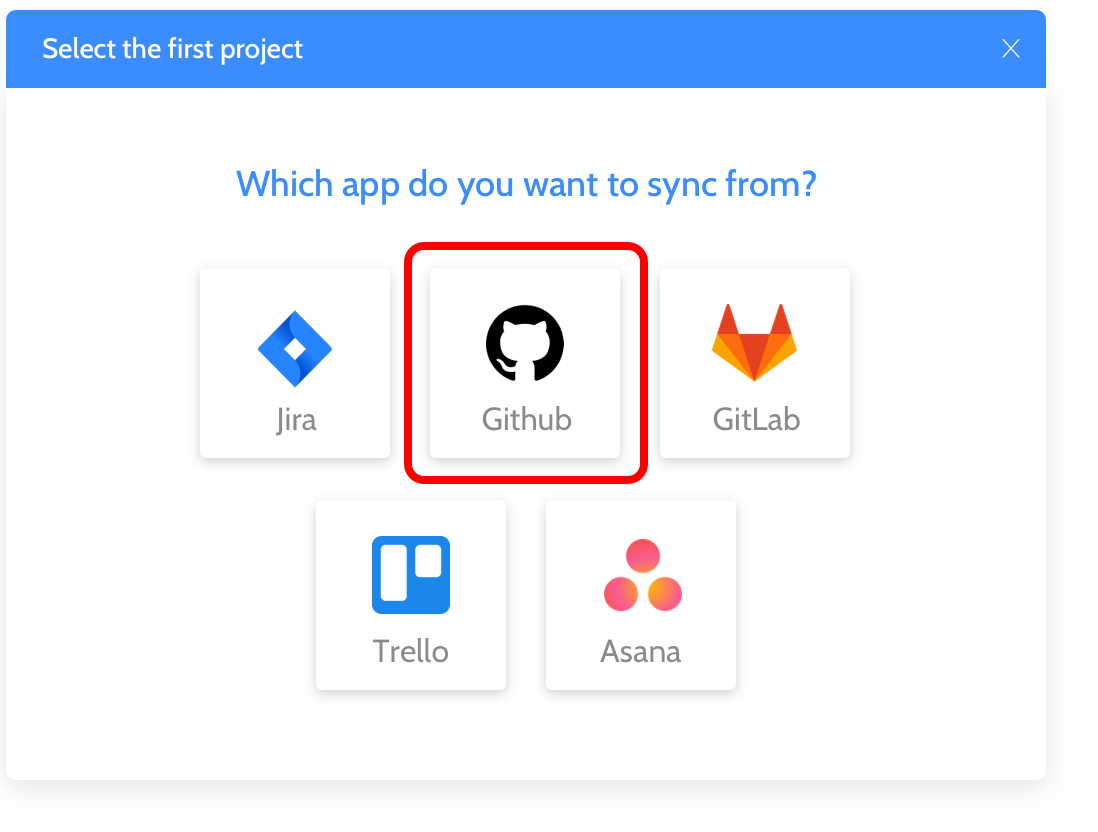
Step 7.
Next, you should be presented with Github's authorization screen which will request Board Genius' access to your Github issues. This allows Board Genius to sync your project's issues. Board Genius won't have access to your repo's source code.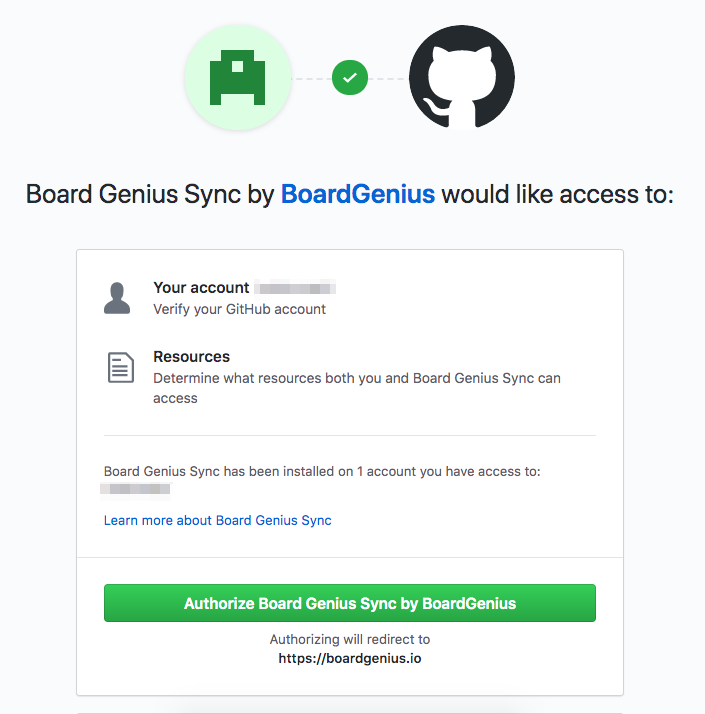
Step 8.
After you select which Github project to sync to, you'll have the option to also sync tickets back to Jira.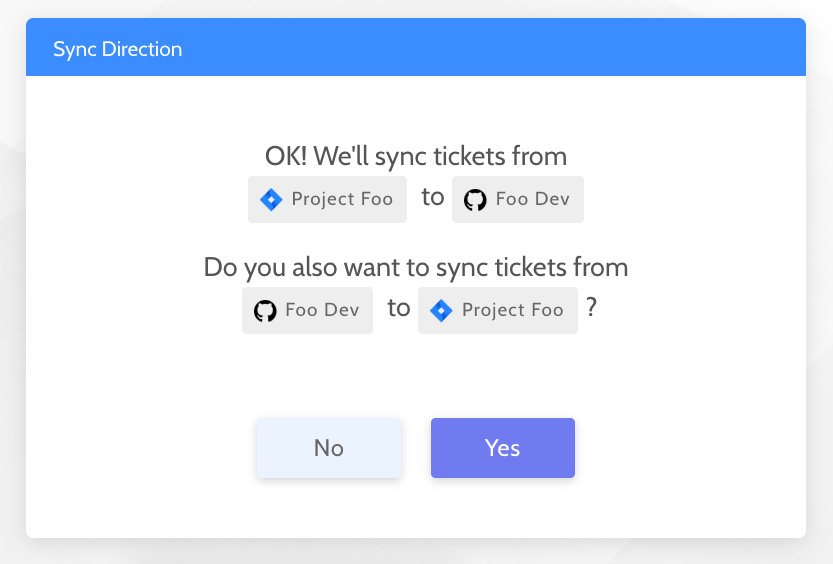
Step 9.
Now you can review your syncing selections. If it all looks good, you can save your changes and syncing will start within a few seconds! Synchronizing Jira tickets and GitHub issues can significantly streamline project management processes, ultimately saving valuable time. By centralizing project information and updates in one place, teams can eliminate the need to switch between multiple tools, reducing the risk of errors and miscommunication. This seamless integration allows team members to focus more on their tasks and less on administrative overhead, leading to increased productivity and efficiency in project management workflows.
Synchronizing Jira tickets and GitHub issues can significantly streamline project management processes, ultimately saving valuable time. By centralizing project information and updates in one place, teams can eliminate the need to switch between multiple tools, reducing the risk of errors and miscommunication. This seamless integration allows team members to focus more on their tasks and less on administrative overhead, leading to increased productivity and efficiency in project management workflows.